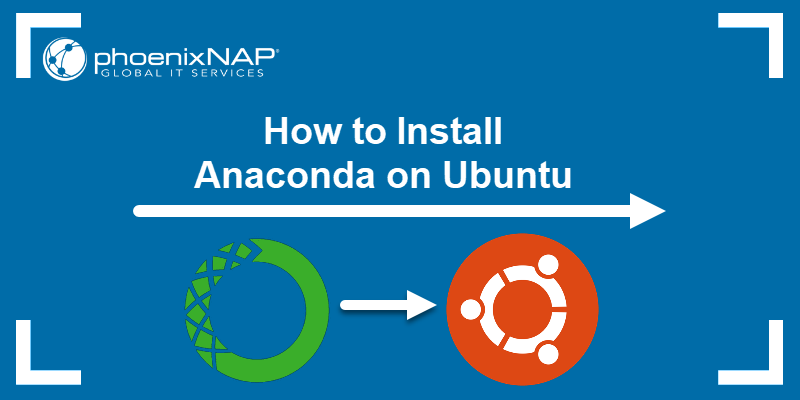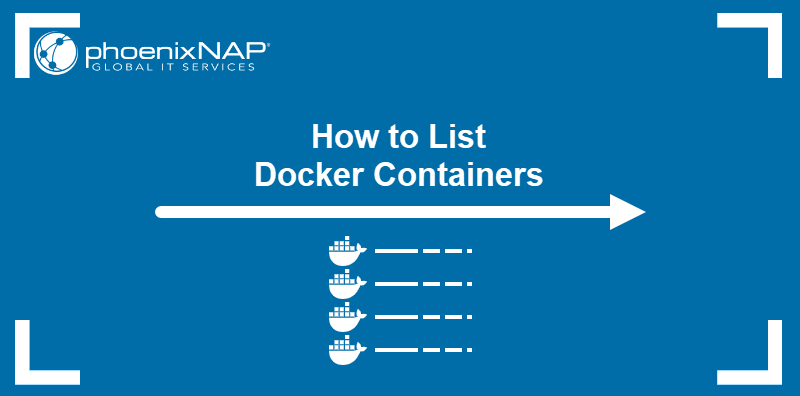Docker has revolutionized software development with the use of containers and is the leading container platform today.
Containers remove many tedious processes out of software development. Maximize Docker’s potential by implementing best practices to improve security, speed, and efficiency.
In this tutorial, we discuss Docker container management best practices.
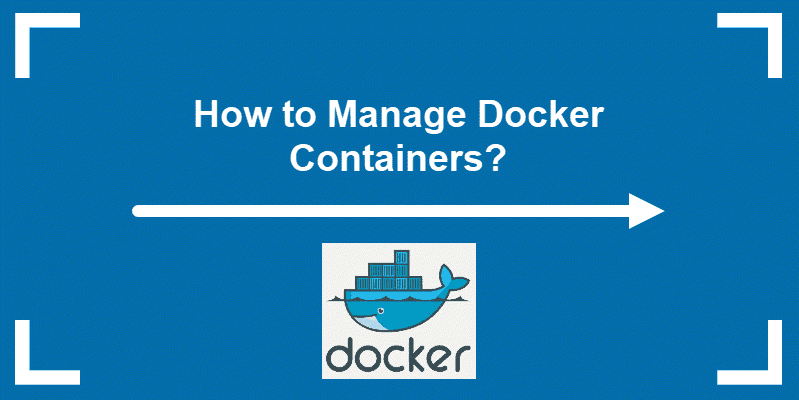
What Is Docker?
Docker is an open-source utility that eliminates repetitive tasks in software development.
It allows a developer to create a container, a controlled environment to run a process.
The container uses an image, a replica of a specific operating environment. Although it sounds like server virtualization, Docker containers are streamlined to execute a command with minimal resources by loading only the libraries and dependencies that are required.
Best Practices For Managing Docker Containers
Managing Docker Container Efficiency With Proper Planning
When mapping out your software process, it’s best to plan out the container system to ensure you fulfill the tasks with the least amount of work and resources.
Before building and running these virtual environments, consider how you can map each process to a container and how these containers interact.
What’s more, you should examine if containers are the best tool for you. Although Docker has many benefits, some applications run better on virtual machines.
Take a look at the difference between containers and VMs and decide which one suits your needs best.
Leverage Speed of Containers
Unlike a virtual machine, a container doesn’t need a vast library of resources to run. A container can load, execute, and unload from memory in a fraction of a second.
For best performance results, you want to keep your Docker images small, and your Docker builds fast. There are many ways to reduce the image size, like deciding on a smaller image base, utilizing multi-stage builds, and avoiding unnecessary layers.
Likewise, locally caching existing Docker layers lets you rebuild images quicker, ultimately leveraging the speed of your containers.
Run a Single Process in Each Container
There’s no limit to the number of containers you can launch and delete. Each one can run several processes in its environment.
Bear in mind that the more operations a container performs, the slower it gets. This is especially true if you limit a container’s CPU and memory usage. The number of resources required to load has a strong impact on performance. It can be easy to overcommit memory by running multiple tasks at once. Using one process per container helps limit those shared resources and reduce the overall container footprint.
Dedicating a single process to each container helps keep a clean and lean operating environment.
Use SWARM Services
If you are managing multiple containers on multiple host machines, consider using Docker Swarm services, a container orchestration tool. Docker Swarm automates many scheduling and resource management tasks and helps scale quickly if rapid growth is a concern.
A popular alternative to Swarm is Kubernetes, an alternative platform for automating application deployment. The choice between Docker Swarm and Kubernetes depends mainly on your organization’s needs.
Note: Orchestration and Automation might be two similar terms, but they differ in many aspects. To learn more about the similarities and differences, please refer to our article Orchestration vs Automation.
Avoid Using Containers for Storing Data
Data storage increases the input/output (disk read/writes) of a container.
A better tool for data storage is a shared software repository.
Access to the remote repository is granted to containers on request, therefore reducing the size of the container. It also helps prevent different containers from loading and storing redundant data. Finally, it can prevent bottlenecks as multiple processes access storage.
Find and Keep a Docker Image That Works
An image holds all the configurations, dependencies, and code needed for a task.
It can be challenging to create an image for a whole application lifecycle. However, once you create an image, avoid changing it. It might be tempting to update a Docker image as dependencies are updated. But modifying an image mid-cycle can wreak havoc in the development process. This is especially true if different teams use images with incompatible dependencies.
Using a single image from start to finish makes troubleshooting easier.
All teams will be working with the same base environment, spending less time bringing different sections of code together. Also, a single update can be completed and tested across multiple containers. It reduces the duplicated work of individual updates and code fixes. It also helps quality assurance teams find and fix problems more quickly.
Networking in Containers
Containers in Docker are assigned IP addresses to communicate with each other. This can create challenges in a network environment.
In the past, the ––LINK command was used to manage addressing and communications. This feature is considered legacy and has been replaced with bridge networking.
User-defined bridge networking between containers allows access to all ports within the bridge network. It also blocks all ports to the outside world. This creates a secure environment for containers. Internal traffic flows uninterrupted and is protected from outside influence.
For more information on user-defined bridges (and other technology), see the Docker documentation.
Docker Security Best Practices
The Docker team retrofitted many modern internet security protocols. The original network developers did not build security into networking protocols.
Retrofitting security is always difficult and expensive. A much better practice is to implement security during development.
Here are a few options to consider for managing the security of Docker containers.
1. Avoid Running Containers With Root Privileges
Most Linux administrators are familiar with the hazards of granting full root privileges to users. Similar warnings apply to containers. A better practice is to create containers with only the privileges they need.
Use the –u tag to specify a user (instead of an administrator).
2. Secure Credentials
Keep credentials in a different place than where you use them. Also, environmental variables are a better way to manage access within a container.
Including credentials in the same container is like keeping a password on a sticky note. Worst-case scenario, a breach in one container can quickly spread through a whole application.
3. Use –PRIVILEGED Tag Sparingly
By default, containers run in a more secure unprivileged mode.
Containers won’t be able to access other devices. If access to other devices is required, use the –privileged tag to grant access on a case-by-case basis.
4. Use 3rd Party Security Applications
It’s always a good idea to have a second set of eyes to review your security configuration. Third-party tools leverage the skill of security specialists to analyze your software. They can also help scan your code for known vulnerabilities. Plus, they often include a user-friendly interface for managing container security.
5. Consider Switching to Private Software Registries
Docker Hub maintains a free registry of software images, which can be quite helpful for novice developers or small development teams working on complex projects.
However, security can be a concern when using these registries. It’s worth evaluating the costs and benefits of hosting your software registries. If you want a practical way of distributing resources and sharing Docker images among containers, you may want to set up a private Docker registry.
Conclusion
In this article, we learned how to manage Docker containers, designed to streamline the software development process.
They also streamline the actual application with proper application and container management. Docker promotes optimizing software functionality without compromising communication or security.