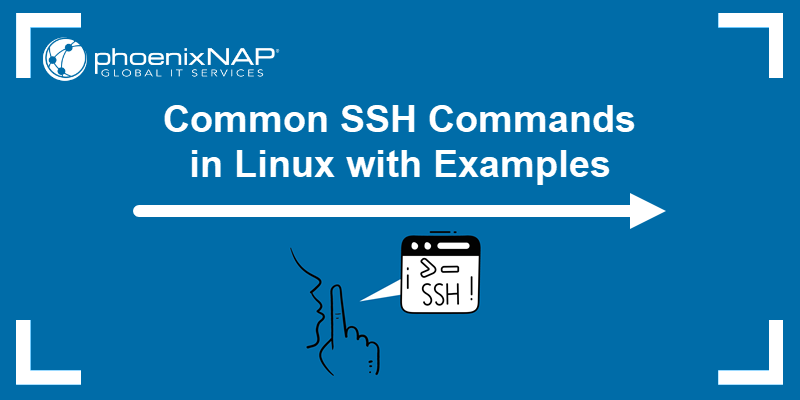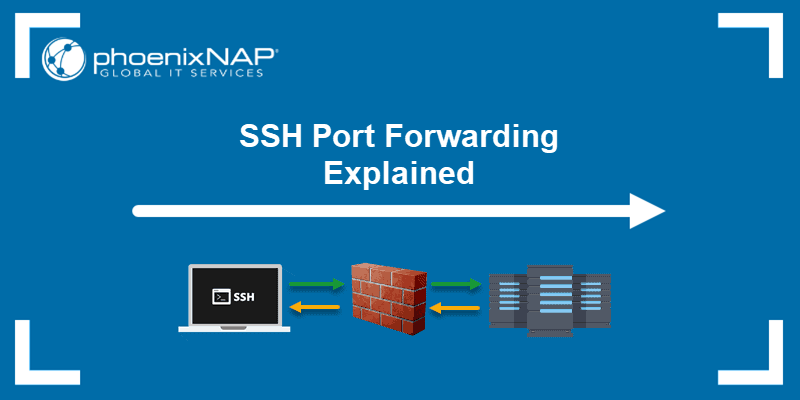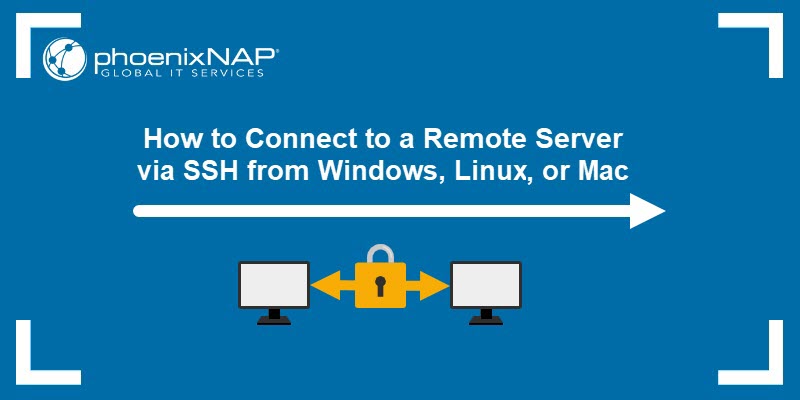Introduction
PuTTY was developed for Windows as an open-source SSH and Telnet client, and it is also available outside Windows. Since it is open source, it has gained popularity among Linux users as well.
PuTTY supports many protocols, including serial connection, SFTP, SCP, Telnet, and SSH.
This guide explains how to install PuTTY on Ubuntu.
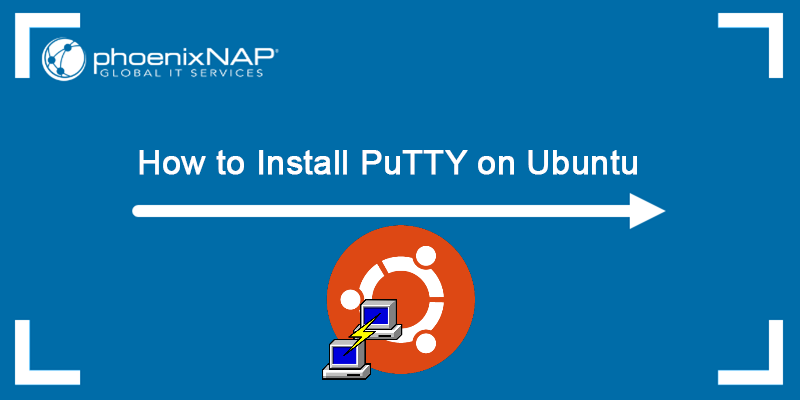
Prerequisites
- A machine running Ubuntu (this tutorial uses Ubuntu 22.04 and Ubuntu 24.04).
- A user account with sudo or root privileges.
- Access to the terminal.
Install PuTTY on Ubuntu
The easiest way to install PuTTY on Ubuntu is via the terminal. Follow the steps below to install PuTTY, ensuring you have the necessary package repositories enabled for installation.
Step 1: Enable Universe Repository
PuTTY is available in the Ubuntu Universe repository. To enable the repository, run the following:
sudo add-apt-repository universe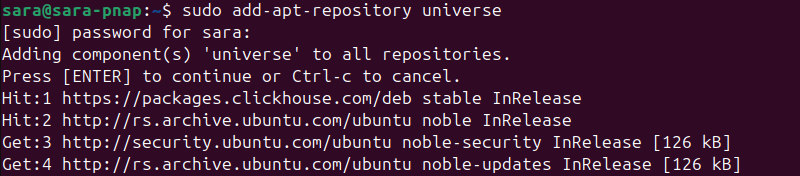
If the universe repository is already enabled on your machine, the output states so. Otherwise, it enables the Universe repository on your machine.
Note: See how to fix the 'add-apt-repository command not found' error.
Step 2: Update Package Repository
Update the system package repository before installing PuTTY to ensure you install the latest program version.
To do so, enter:
sudo apt update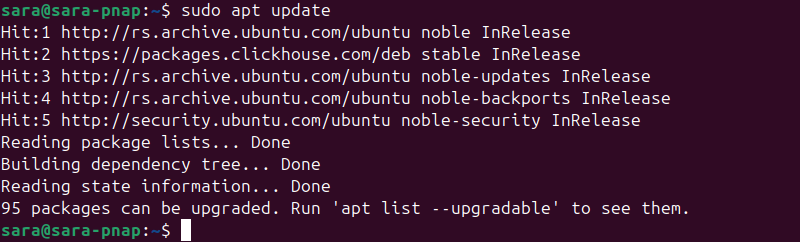
Step 3: Install PuTTY
Install PuTTY with the following command:
sudo apt install -y putty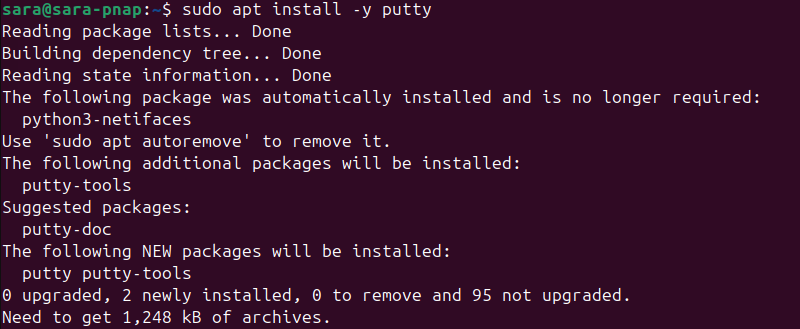
Note: Specifying the -y flag automatically answers YES to any questions during the installation process. If you would rather review them, leave out the -y flag.
Installing the PuTTY package also grants access to several command-line tools:
pscp. A PuTTY tool for copying files via the SCP protocol.psftp. A PuTTY tool for managing files via SFTP. This lets you securely copy, delete, transfer, and list files.puttygen. RSA and DSA key generator.
Step 4: Verify Installation
After the installation is completed, verify it and check the program version with:
putty --version
The output shows the program release version and other details.
Run PuTTY
There are two ways to run PuTTY:
1. Enter the app name in the terminal and hit Enter:
putty2. Find the app in the Show Apps menu by typing putty and launching the tool.
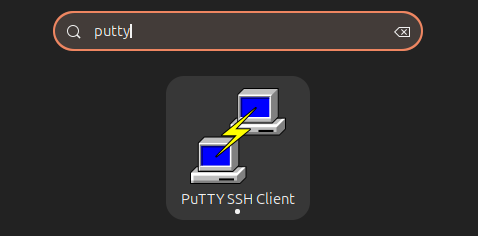
After running PuTTY, enter the hostname or IP address of the server you want to connect to in the Host Name field.
The configuration options allow you to choose the connection type. Choose between SSH, Serial, or Other.
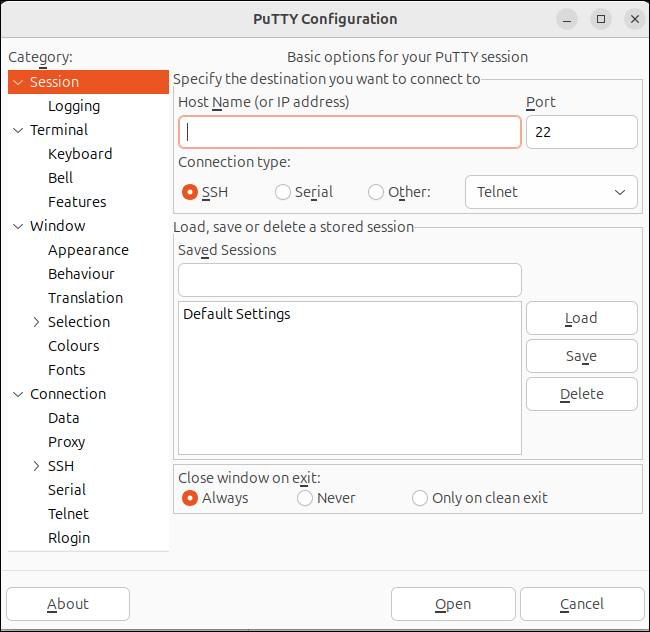
Once set, hit Open.
Note: If you want to use a different Telnet and SSH client, read about popular PuTTY alternatives.
Conclusion
This article explained how to install PuTTY on your Ubuntu system. Besides its session management, PuTTY offers several other great customization features that allow you to find and fix bugs, access serial ports, etc.
For the installation guides for other OSes, check out our articles on how to install PuTTY on Windows and Mac.