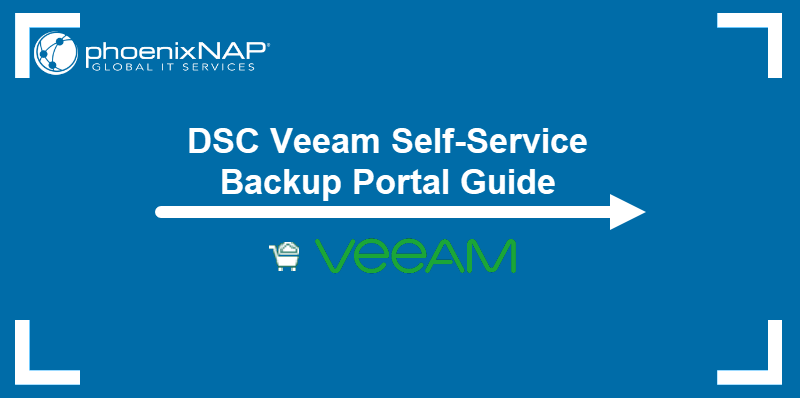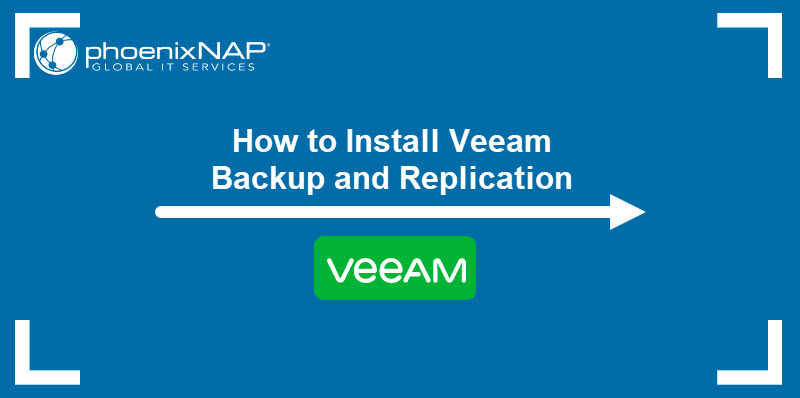Introduction
The Veeam Plugin for VMware Cloud Director allows tenants to access Veeam Self-Service Backup Portal features directly from the Cloud Director UI.
The plugin enables single sign-on for phoenixNAP DSC and VPDC clients that have a Cloud Director account.
Follow this guide to learn how to access Veeam Self-Service Backup Portal capabilities using VMware Cloud Director to perform backup operations.
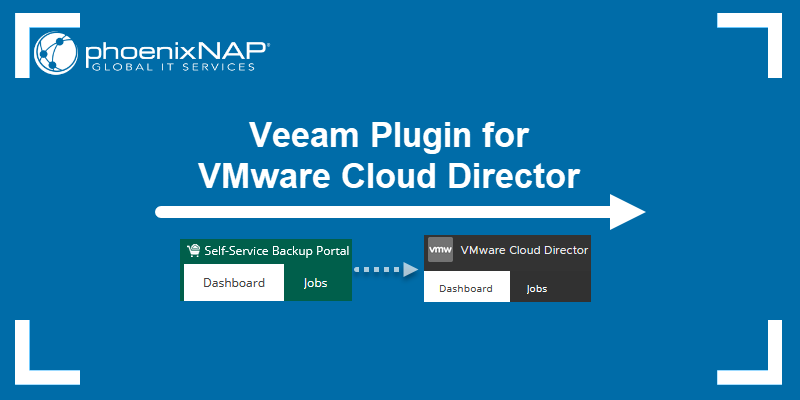
Prerequisites
- A working Veeam Self-Service Backup Portal.
How to Access Veeam Via Cloud Portal
There is no action needed on your part to start using the Self-Service Backup Portal functionalities in Cloud Director. The plugin is already set up and ready to use:
1. Navigate to the Cloud Director portal for your location. Use the URL provided by phoenixNAP.
For example, Ashburn VPDC tenants' URL is in this format:
https://ashvpdc.phoenixnap.com/tenant/OrganizationName/2. Enter the Cloud Director credentials to log in as you normally would.
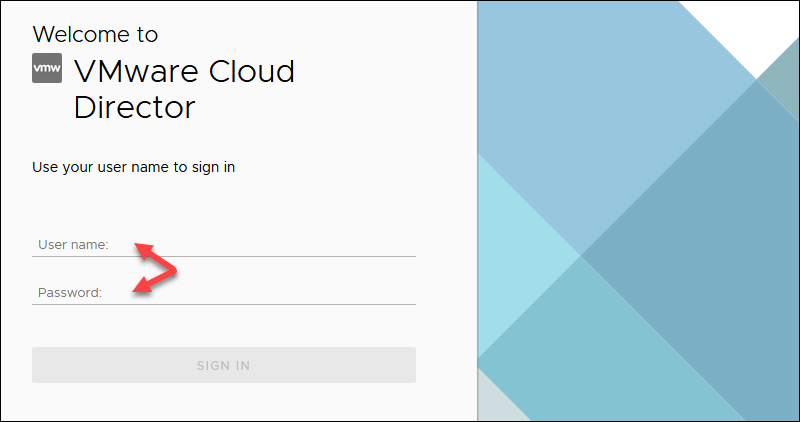
3. Click the More tab in the Cloud Director and select Data Protection with Veeam.
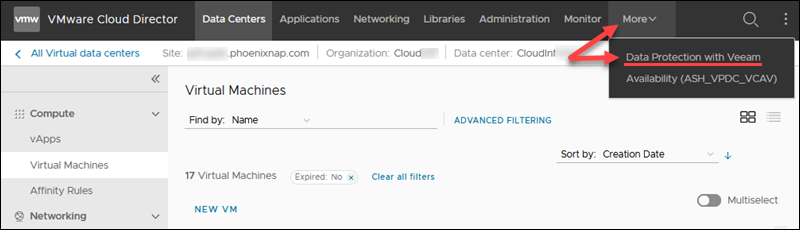
The Veeam Plugin uses VMware Cloud Director for authentication and logs in to Veeam Self-Service Backup Portal automatically. The portal's theme changes to match the default Cloud Director UI to offer a seamless experience.
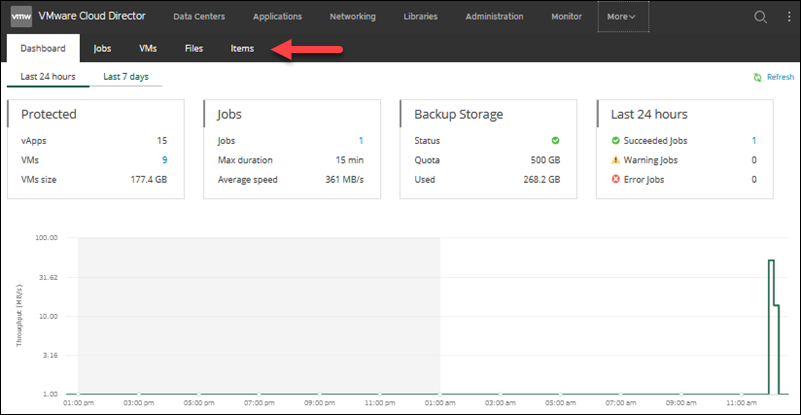
This screen shows all the functions from Veeam Self-Service Backup Portal. You can view all jobs and perform any action the same way you do it directly from the Veeam's portal.
For example:
- View backup statistics.
- Enable, disable, start, stop, retry, modify, delete, or create backup jobs.
- Back up and restore VMs and vApps.
- Restore application items for SQL Server and Oracle databases.
Note: If you navigate away from Cloud Director while the Veeam Self-Service Portal page is loaded, the session times out and automatically logs you off when idle for too long. The idle timer is shorter for the Veeam Plugin. Refresh the page or navigate back to More -> Data Protection with Veeam to reload Self-Service Backup Portal in Cloud Director.
How to Add VM or vApp to Backup Job from Cloud Director
Veeam Self-Service Backup Portal integration with Cloud Director allows you to add a VM or vAPP to a backup job directly from Cloud Director UI without loading the Veeam Plugin.
To back up a VM or vApp:
1. Navigate to the Virtual Machines or vApps section for your organization in the Data Centers tab.
2. Locate the VM or vApp you want to add to a Veeam backup job.
3. Click the three dots for more options. For tile view, click Actions on the VM tile. Select Add to Veeam backup job.
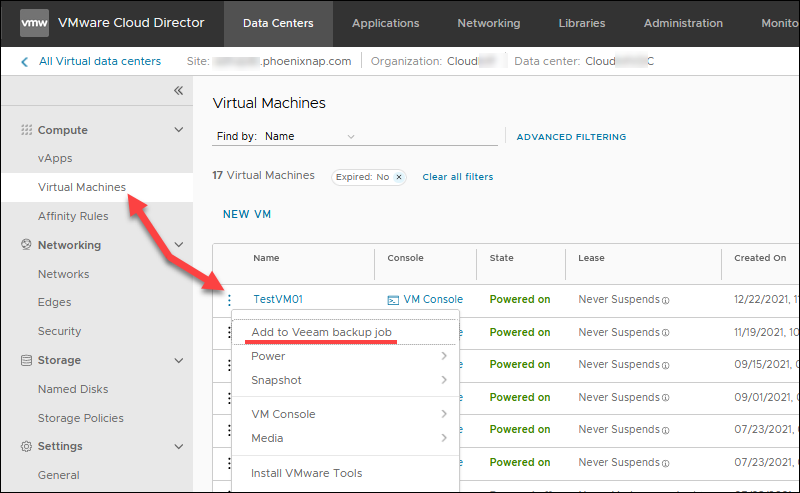
4. Choose a backup job from the list to add the selected VM or vApp. The example below has one job, but your organization may have multiple jobs on the list.

5. Click ADD TO JOB to back up the VM or vApp you selected.
Conclusion
The article provided an overview of the Veeam Plugin for Cloud Director. With the single sign-on feature, users can perform all backup actions straight from Cloud Director without signing into Veeam Self-Service Backup Portal.
Refer to our VMware Cloud Director and Veeam Self-Service Backup Portal guides for additional instructions.